Back in the spring, the Lakeside High School Principal, Mr. Darin Landry, shared an app with me he used constantly with his staff. The app is called Google Keep. I had never heard of it before in my experiences with Google tools. It looked fascinating to me, but I decided to table learning about the app until summer 2017.
Overview of the App
I never forgot about the app, and this summer I have done exactly what I planned to do by getting acquainted with the tool! I used it first by downloading the free app to my iPhone. I signed in with my school Google Gmail account and immediately starting creating to-do notes for practice. I found it easy to create notes of summer tasks that need to be accomplished each week. It was also simple to label the lists by week for easy reference. After I spent several days with the app, I was ready to share the notes with Kaitlyn Price (@Kait_Price11), co-librarian with me at Lakeside High School. Sharing was as easy as selecting the collaborator icon and typing in her school Gmail address. When Kaitlyn got on campus, we starting experimenting with our new shared to-do lists. After a short time, we discovered we could use a hashtag (#Kaitlyn & Stony) to categorize our lists. We plan to share separate lists with our two library assistants using a different hashtag.
 |
| Our first library task lists for July 2017 |
During our first week working together this summer, we crossed off 18 items over the first three days of the week. It was great to be able to share notes and work together to accomplish the tasks. After a task was completed, we would check the box next to the item. After checking the box, the app marks a line through the task and drops it to the bottom of the note under "checked items." It was fulfilling to see our list get smaller. At the same time, we could add new things to the list and/ or create new notes and tasks for the weeks ahead. We both really enjoyed the experience of seeing our work notes develop and change through the days.
 |
| We loved crossing items off the list! |
Additional Features
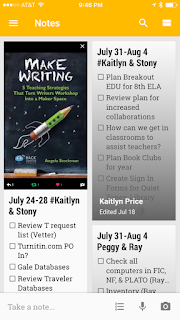 |
| I was able to add a photo of a book cover! |
I have discovered that we can pin notes to the top of the page. We can also set reminders to show up for lists at specific times and days. Kaitlyn discovered that she can color code our lists (in the web version of Google Keep) separately from our library assistants so we don't get them confused. Another favorite feature I recently discovered is that we can post photos in our lists. There are so many possibilities for this app in our daily jobs.
Advocacy Thoughts
Google Keep could be an excellent advocacy tool since it shows tasks that we accomplish. If we choose to use this consistently all year, it will serve as an archived record of our work for 2017-2018. This is great evidence to share with administrators and stakeholders. In a time when all of us should be advocating for our jobs, this appears to be an easy method to collect such work data. In addition, it will give all of our library staff a chance to see what each other is doing and offer assistance when needed. I look forward to using this tool throughout the year and learning its many features. If you use Google Keep and want to share your experience or advice, be sure to add it in the comments below.
Other Posts That Might Interest You:
Makerspace resources we are adding to our libraries.
My table of contents for the blog is here!
Advocacy Thoughts
Google Keep could be an excellent advocacy tool since it shows tasks that we accomplish. If we choose to use this consistently all year, it will serve as an archived record of our work for 2017-2018. This is great evidence to share with administrators and stakeholders. In a time when all of us should be advocating for our jobs, this appears to be an easy method to collect such work data. In addition, it will give all of our library staff a chance to see what each other is doing and offer assistance when needed. I look forward to using this tool throughout the year and learning its many features. If you use Google Keep and want to share your experience or advice, be sure to add it in the comments below.
Other Posts That Might Interest You:
Makerspace resources we are adding to our libraries.
My table of contents for the blog is here!
I have a monthly email newsletter for the subscribers of the Library Media Tech Talk blog. If you are interested in exclusive content not appearing on the blog, be sure to subscribe by submitting your email address! Subscribe here!











